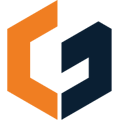The estimating workflow
1. Sections
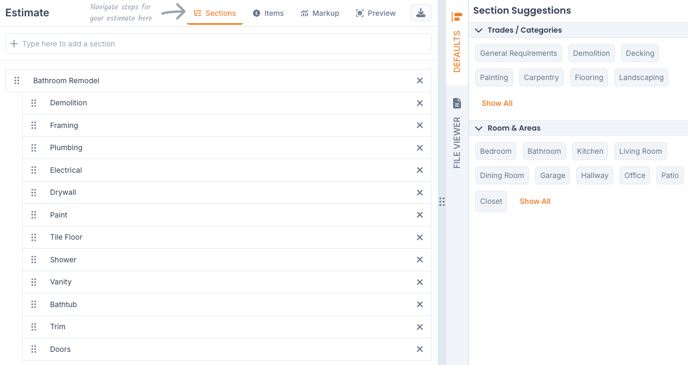
2. Add Items & Set Quantities
Search "Catalogs" on the right to add items to your estimate
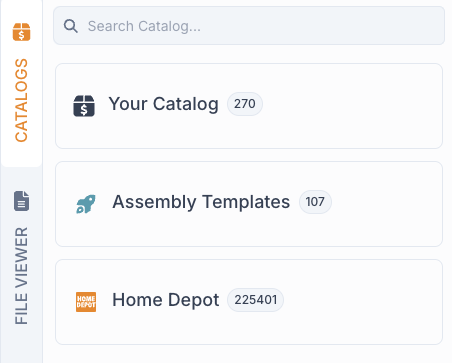
Note: You have access to over 200,000 Home Depot items and a growing number of preloaded costs and assembly templates in the "ConGenius Catalog"
Create Estimate Items
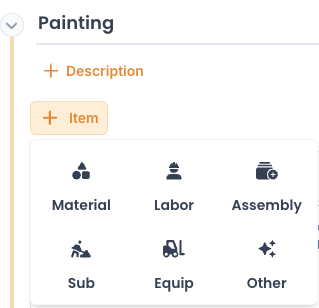
Set Quantities
If you haven't created any digital measurements, 'Go to Measure' to measure from plans, photos, or sketches.
Markup
Add your markup, taxes, fees & discounts to ensure you make money on the job.
Markup Tips:
1. Set your markup by item type or markup everything to cover your overhead and profit
2. Add Fees (i.e "Contractor Fee") or Discounts (i.e. Military Discount)
Preview
Go to the "Preview" tab to customize the level of detail you want your customer to see on your estimate

After you customize your "Preview Settings" click the ![]() button to save time on the next estimate.
button to save time on the next estimate.
If you would rather watch a video, check out our "How to Create an Estimate in ConGenius"
If you have any questions about 'Estimates', contact Customer Success through the chat in-app or by emailing help@congenius.com.