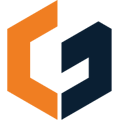Add users to your account, change permissions, and update company settings.
Add Users to Your ConGenius Account

Step 1: Click the Dropdown Arrow next to your Company and Username.
Step 2: Select 'Users & Permissions' from the dropdown menu.
- Account & Profile
- Company Settings
- Users and Permissions
- Notification Preferences
- Subscription and Billing
- Switch Company (available to users on multiple companies)
- Logout

On the Users & Permissions page, you will see current users with access to your account.
Inviting Users
Step 1: Invite users by typing their email address in the 'Invite Users' section on the right hand side of the page.
Step 2: Click 'Invite' to notify them via email, accept the invite, and setup their account.
If invited users already have a ConGenius account, they will be able to switch between companies on login.
Adding additional users to your account will impact your subscription cost. Additional users will be charged at $35/month per added user for PRO and $50/month per added user for PRO PLUS plans.
Updating User Permissions
Step 1: Click the Dropdown Arrow on Update Access
Step 2: Select the permission level for each user
- Admin
- Standard
- Remove
If you have any questions or issues with 'Users & Permissions', contact Customer Success through the chat in-app or by emailing help@congenius.com.