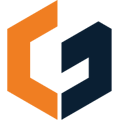ConGenius allows you to upload CSV files and import a catalog of your costs.
This article will help you prepare your catalog files to be imported into ConGenius. Excel and Google Sheets files can be used to create .csv files for cost catalog imports.
1. Exporting an Excel file as a CSV File
- Open the Excel and ensure you are on your desired sheet
- Click on File.
- Select Save As.
- Click the drop-down icon and choose the CSV (Comma delimited) option.
- Press Save.
- To get all the sheets in the CSV format, repeat the process for each sheet.
NOTE: Only your active sheet will be saved as a CSV file.
2. Downloading a Google Sheets document as a CSV File
- Open a blank Google Spreadsheet.
- Under File, select Import
- Select your Excel file and click Import data.
- This will create your file in a new spreadsheet
- Select File, then choose Download and pick Comma Separated Values (.csv).
Once you have your CSV file ready, you can import your cost catalog to ConGenius in a few easy steps!