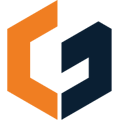We are working on change orders as a feature. Until then, try this workaround.
The completed proposal will be saved to "Files" in the "Documents" folder to be able to reference the source version
Step 1: Click "Create Revision" button
For "Change orders", create a revision after both parties have signed your estimate or proposal.
Step 2: Click the "Estimate" tab ![]()
Step 3: Add "Change Order 1" as a new section (see below)

Step 4: Add a section description and line items on the ![]() tab (see below)
tab (see below)

Step 5: Modify your "Preview Settings" (see below)
Tip - Update Estimate "Title" and "Intro Text" in Preview Settings (i.e. Change order 1)

Step 5: Click ![]() button
button
Step 6: Modify proposal pages for your change order
Step 7: Click "Send" and update email subject, title, body, and text (see below)

We are working on "Change Orders" as a feature coming soon, see our roadmap here.
In the meantime, we hope this workaround is helpful.