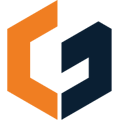Mark items as allowances so you can send estimates faster
New to the concept of allowances? Check out this article for more clarity on how, why, and when allowances may make sense.
How to mark items as allowances
Step 1: Add an item to your estimate
Step 2: Click the "+" button next to the item type tag on your item card
Step 3: Click "Allowance Item" and you will see a yellow allowance tag appear on that item
Your allowances will break out into a separate allowance table on your estimate. You can see this on the "Preview" tab
Step 4: Review your list of allowance on the "Preview" tab
Step 5: Feel free to modify the allowance text above the allowance table by clicking, the "Allowance Text" button in the "Preview Settings" panel on the right side of your screen (screenshot below)

If you don't want to markup your allowance items be sure to set your markup by item type on the "Markup" tab (see screenshot below)