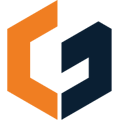Upload your file and set a scale to start measuring
💡 Tip: You can scale any photo, sketch, aerial screenshot, or plan, learn more here

Step 1: Go to the "Measure" tab within a project
Step 2: Click 'Upload File' or open an existing file.
Step 3: Click the "Missing Scale" Button
Step 4: Click and drag to draw a line on a dimensioned length
Step 5: Input the dimensioned length as it appears on the plan to finish setting your scale
Your scale will be represented by a standard architectural scale. If it isn't a standard scale, it will say "Custom". If your plan scale doesn't match your ConGenius scale learn why here.
The scale can be reset at any time. Scales are limited to one per file.
Need help scaling your plans and files? Reach out to our Customer Success team through the in-app chat!