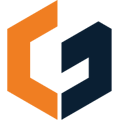Understanding and Resolving Plan Scale Discrepancies in ConGenius
When working with digital plans in ConGenius, ensuring accurate scaling is crucial for precise measurements and estimates. If you notice that your plan's scale doesn't align with ConGenius's measurements, here's how to identify and correct the issue.
Common Causes of Scale Mismatch
-
Incorrect Scale Settings: The scale defined in ConGenius may not match the actual scale of your uploaded plan.
-
Plan Resolution Issues: Low-resolution plans can lead to inaccuracies in scaling and measurements.
-
PDF Export Settings: Plans exported with incorrect settings may not retain the correct scale.
💡 We ask you to measure a known length on your uploaded plan or drawing to ensure accuracy of measurements. There is a chance the scale in ConGenius may not match the scale on the print, but measurements should be accurate assuming you set the scale correctly in ConGenius.
How to Verify and Adjust Plan Scale
-
Check the Plan's Scale Indicator: Look for a scale bar or notation on your plan (e.g., 1" = 10').
-
Use Known Measurements: Identify a dimension on the plan with a known measurement and compare it to ConGenius's measurement tool.
-
Adjust the Scale in ConGenius:
-
Navigate to the scale settings within your project.
-
Input the correct scale based on your plan's specifications.
-
-
Re-Measure to Confirm Accuracy: After adjusting, measure a known distance to ensure the scale is now accurate.
Best Practices for Accurate Scaling
-
Use High-Quality Plans: Ensure your plans are high-resolution to maintain scale integrity.
-
Confirm Scale Before Starting: Always verify the plan's scale upon uploading to ConGenius.
-
Consult the Original Designer: If in doubt, reach out to the plan's creator for clarification on scale.
Other resources:
What Currencies and Measurement Systems Does ConGenius Support?