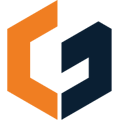Not yet, but it's coming! In the meantime we recommend exporting your estimate and importing into Quickbooks to keep rolling.
While we’re working on a direct QuickBooks integration, many of our customers export estimates from ConGenius and import them into QuickBooks. This helps eliminate double data entry and keeps your accounting streamlined.
See this article on "How to export your estimate from ConGenius"
The following steps are from Quickbooks support and are subject to change. If you aren't seeing this in your Quickbooks account, we suggest searching the Quickbooks help center.
See steps below for importing a csv file to Quickbooks:
"To import a CSV file into QuickBooks Online, you'll need to go to the Settings page, select "Import Data," choose the data type (e.g., customers, vendors, or transactions), and then follow the prompts to select the CSV file and map the columns to the corresponding QuickBooks fields.
Detailed Steps:
- Log in to QuickBooks Online: Access your QuickBooks Online account.
- Navigate to Import Data: Go to the Settings page and select "Import Data".
- Choose Data Type: Select the type of data you want to import (e.g., customers, vendors, or products and services).
- Select File Type: Choose CSV as the file type.
- Locate and Upload CSV: Find and select the CSV file from your computer.
- Map Columns: QuickBooks will guide you through mapping the columns in your CSV file to the corresponding fields in QuickBooks Online.
- Review and Import: Review the data and make any necessary corrections before importing.
- Complete Import: Click "Import" to upload the data into QuickBooks.
Important Considerations:
-
File FormatEnsure your CSV file is correctly formatted and follows the guidelines outlined by QuickBooks.
-
Data MappingPay close attention to mapping the columns accurately to avoid data entry errors.
-
If you are importing a list that contains items already in QuickBooks, you may have the option to overwrite existing data, notes QuickBooks."